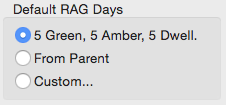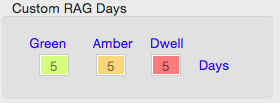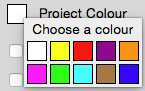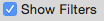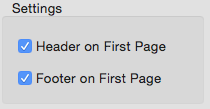File Settings
File Settings allows you to set preferences for a specified project. The project is the one that was open when you opened the preferences window.
If no project was open, or you opened from the Welcome window then the File Settings will be greyed out. Close the window and reopen from within a project.
Project Settings
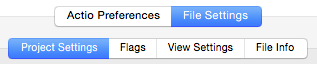
Flags
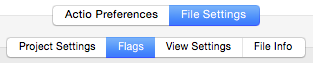
This tab controls both the Actio’s default flags and the Project Flags. Both can have different values set or reset.
Simply click into the description field to edit the description of the flag.
 Resets the Actio default to the factory settings.
Resets the Actio default to the factory settings.
 Resets the Project values to the Actio default settings.
Resets the Project values to the Actio default settings.
View Settings

This tab controls some of the background colours and lines for the different views to aid visibility of large or deep projects.
Different settings can be applied for on screen viewing and printing.
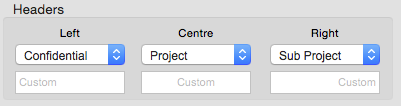 |
Select presets from the drop down menus for the left, middle and right header text. | |
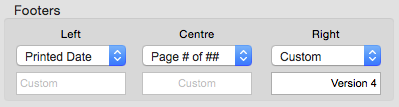 |
Select presets from the drop down menus for the left, middle and right footer text. |
File Info

This tab shows some general information about the file.
Local Save Path - shows the path to the file in your computer. Show in Finder will show you the file in Apple’s Finder.
Last Save Time - the last time this file was saved.
Last RAG Time - the last time the RedAmberGreen status was calculated.
FileSize - in kiloBytes
File Maintenance - allows you to correct some corrupted file problems.